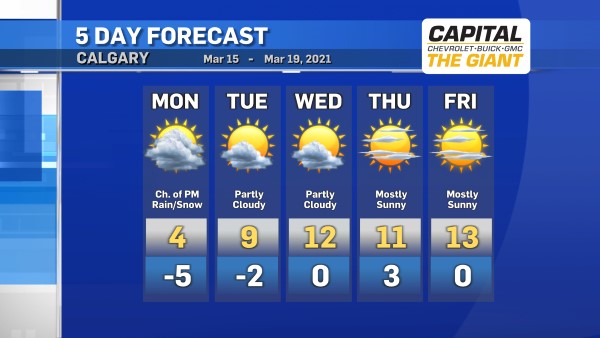Experiencing Ubuntu
Abstract:
I installed Ubuntu and I think it is ready for home use.
Background:
I am an off-and-on Linux user. The first Linux system I installed was Redhat 4 in 1998. 5 years later, I installed Redhat 8. Then ran OK but it was a hassle to install hardware drivers and mount CD and harddrive. So they were removed from my computer soon. During these years I remotely logged in some Unix and Linux servers to program and setup websites, so I am not a die-hard Linux enthusiast, nor am I a Linux newbie.
Introduction
Ubuntu, as well as Fedora(Redhat), SUSE, Gentoo, Slackware, Debian, are different distros of Linux. Linux was designed as UNIX in Personal Computers, because at that time (1991) UNIX only runs on expensive MainFrame or Minicomputer. Linux is free and open source.
Installation
Extra Software
Windows Software
Tweaking
Conclusion
Labels: LINUX